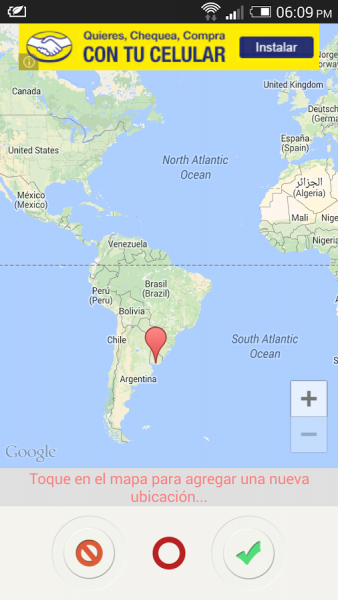Search the Community
Showing results for tags 'Tinder'.
-
A cool new app Everywhere for Tinder ★★★ Introducing Everywhere for Tinder ★★★ Description: With Everywhere for Tinder You can match people from all over the world!!! Everywhere for Tinder sets up fake GPS location so every other app in your phone believes you are there! ***** IMPORTANT ***** Enabled Mock Locatios under: Main Android Settigs->Aplications->Development. OTHERWISE THE APP WILL NOT WORK! 1. You should DISABLE "Use wireless networks" options in Location settings of your phone to avoid that Tinder search your location via internet.(THIS STEP IS VERY IMPORTANT) 2. Once you press the green button, launch Tinder application, then go to "Discovery Preferences" and change the value of "Search Distance" (THIS STEP IS VERY IMPORTANT) 3. Always run Everywhere for Tinder BEFORE running other apps to be faked otherwise they will use the default GPS sensor instead of Everywhere for Tinder 4. Everywhere for Tinder requires to have google play services, and google maps installed. Link to google play: https://play.google.com/store/apps/details?id=tinder.location.everywhere Requirements: Android 3.0 and up. Available for Android. I recommend you to download this awesome and new app. Enjoy!!